
How to Set up SviCloud TV Box?
Welcome to our step-by-step guide on how to use the SviCloud TV box. Our Android-based streaming media player is designed to provide fast and smooth streaming of your favorite digital content. Whether you're a new or experienced user, our guide will help you get the most out of your device.
Our guide covers everything from setting up your device to installing and using popular streaming apps. We'll walk you through the initial setup process, including connecting your device to your TV and setting up your Wi-Fi network.
Next, we'll show you how to navigate the user interface and customize your device settings to suit your preferences. We'll also guide you through the process of installing and using popular streaming apps such as Netflix, YouTube, Disney+, Amazon Prime Video, and more.
In addition, we'll provide tips and tricks on how to optimize your device's performance and troubleshoot common issues. Our goal is to help you enjoy seamless and hassle-free streaming of your favorite digital content.
At SviCloud TV Box, we are committed to providing our customers with high-quality streaming media players that offer fast and reliable performance. We hope that our step-by-step guide on how to use the SviCloud TV box will help you get the most out of your device.
If you have any questions or concerns about using your SviCloud TV box, please don't hesitate to contact us. Our friendly and knowledgeable team is always ready to assist you. Thank you for choosing the SviCloud TV box.
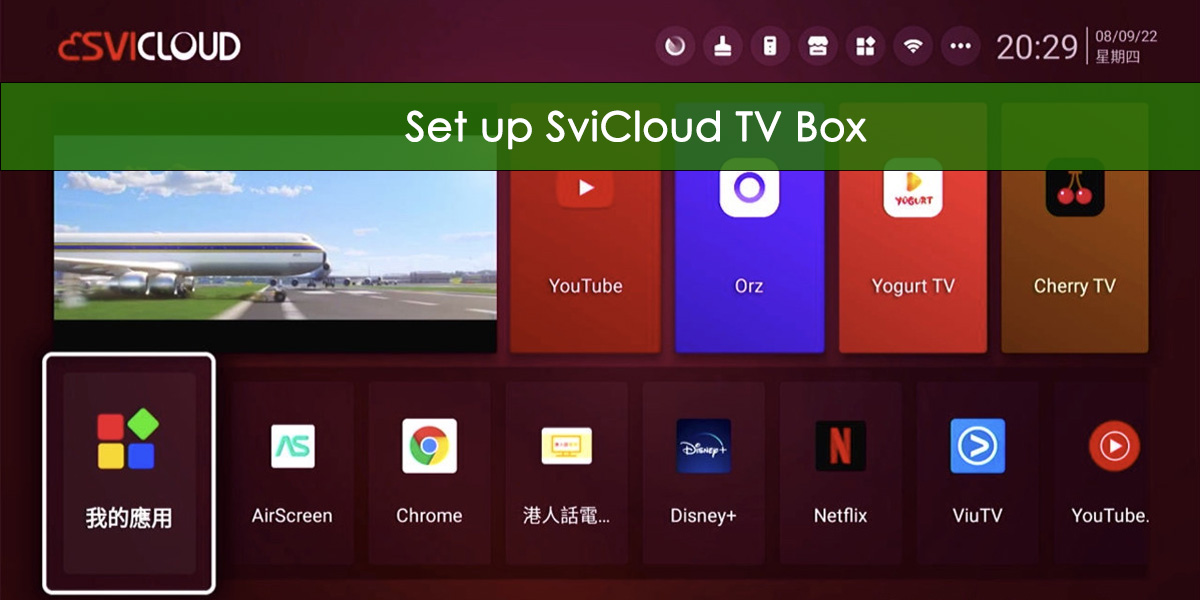
SviCloud Exclusive Apps
SviCloud offers a range of exciting and engaging apps, including Yogurt TV, Yogurt Kids, and Yogurt Kids and Karaoke.
☑. Yogurt TV / LUCA TV:
Yogurt TV is a streaming app that provides a vast selection of worldwide TV channels, TV shows and movies from around the world.
With Yogurt TV, users can enjoy their favorite programs anytime, anywhere, and on any SviCloud device.
☑. Yogurt Kids / LUCA Kids:
Yogurt Kids is a dedicated app for children, featuring a variety of educational and entertaining content that is age-appropriate and safe for kids. From popular cartoons and animated series to interactive learning games and puzzles, Yogurt Kids has something for children of all ages.
☑. Cherry TV:
Especial App for Adults. (Password is required.)
☑. Happy Family(阖家欢), Karaoke:
The karaoke function allows you to enjoy karaoke without leaving home. Karaoke is a fun and interactive app that combines singing and entertainment for people of all ages. With this app, Adults and children can sing along to their favorite tunes and watch the lyrics on the screen. The app also features a variety of kid-friendly karaoke tracks and music videos that are sure to keep children engaged and entertained.

Quick Setup Guide for SviCloud
You can experience the rich content of SVICLOUD TV Box in just a few simple steps!
Install the App and setting up a SviCloud TV box is super easy. The setup procedure of each model is the same. Please do as follow.
Step One: Starting Up
Make sure the included HDMI cable and power cable are connected to the screen and power supply. The TV box will automatically turn on when it is connected to the power supply. The light on the front of the box will light up when the TV Box is turned on.
Step Two: Language Setting
After the TV box turns on, it will enter the language page. Use the arrow button on the remote to scroll the list to the right until you see your desired language. Press "OK" to choose the language, then press "NEXT" to enter the next page.
With multi-language and subtitles, it can also adjust the speed, which can definitely meet your needs.
Step Three: Disclaimer
Then press "Continue" to agree to the disclaimer.
Step Four: Pair Up With Remote Control
Press and hold the "VOL-" and "VOL+" buttons on the remote to pair the remote to use the voice search function.
SviCloud TV Box has a voice remote control function. When you use the apps you chose to install, you can find the episode or movie you want to search by simply saying the name without typing, which is convenient and fast.
Step Five: Time And Date Setting
Set the time and press "Continue".
Step Six: Wired/ Wireless Wi-Fi Setting
Press "Set up WIFI", then select the correct network on the right side of the screen and enter the password. Press "Continue" after connecting to WIFI.
Step Seven: Install Apps.
❶. Press "6868" on the remote controller. Or enter the application market, click OK to enter.
❷. Install the "Orz" App;
❸. Enter "6868c.cc";
❹. Install Apps: Yogurt TV, Yogurt Kids, Cherry TV, Karaoke KTV, etc.
Note: You can install a third-party application to watch, the box does not have an application built-in.







Congratulations!
Now your SviCloud TV box is ready to work. Use the remote to navigate the main menu to find everything available on the TV screen.
Also, there are settings options at the bottom of the screen if you want to make any further changes. You could install other Apps if you want.
Attention Please:
▶. Above are the major Apps for SviCloud TV box to watch live TV channels, Kids' Channels, TV shows and Movies.
▶. SviCloud 8S does not support Karaoke KTV service. If you want to use a TV box to sing karaoke, you then should choose the latest SviCloud 8P.
▶. SviCloud 8S does not support voice control. If you want to use a TV box have a voice remote control function, you then should choose the advanced version SviCloud 8P.
Do you have any questions about the SviCloud TV box and want to know more?
➥. Click to know more about "Why buy SviCloud TV box"?
➥. Click to know more about "SviCloud TV box channels list".
➥. Click to know more about "Top 8 Advantages and Features of SviCloud TV Box".
➥. Click to know more about "Which SviCloud TV box should I buy"?
➥. Click to know more about "What is the difference between SviCloud 8P, 8S and 3Pro"?
➥. Click to know more about "How to install Apps for SviCloud 8P TV box"?
➥. Click to know more about "SviCloud 8P vs EVPAD 6P vs Unblock UBox9"?
SviCloud
The Future of Entertainment with our
Smart Android TV Box
The Future of Entertainment with our
Smart Android TV Box
-
Cumulative Global Sales
2,000,000+
Sold in more than 100 countries worldwide.
Cut the cord and join the streaming revolution with SviCloud TV Box!
Add to Cart
 USD
USD EUR
EUR GBP
GBP CAD
CAD AUD
AUD HKD
HKD JPY
JPY SGD
SGD THB
THB 繁體中文
繁體中文 日本語
日本語 English
English








